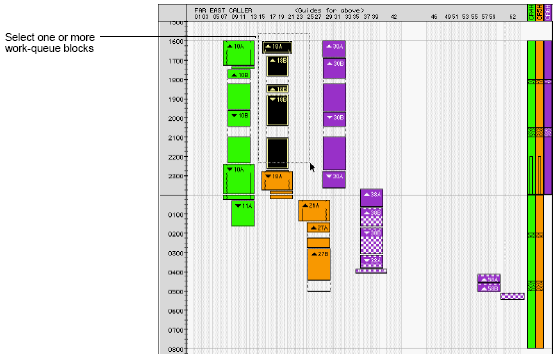
After reviewing the initial crane plan, you most likely need to adjust the workload among cranes. You do this by moving one or more work queues to another crane work shift. In a second step, you can then re-arrange the sequence of work queues within a shift (on page 1).
Occasionally, you encounter a work-queue block that has not been assigned to a shift. Unassigned work-queue blocks appear in a red checkerboard pattern (see Assigning work queues to crane work shifts (on page 1)).
To move one or more work queues to another crane work shift:
In the Quay Commander window, click to select a single work-queue block or drag the pointer across two or more work-queue blocks to select them as a group.
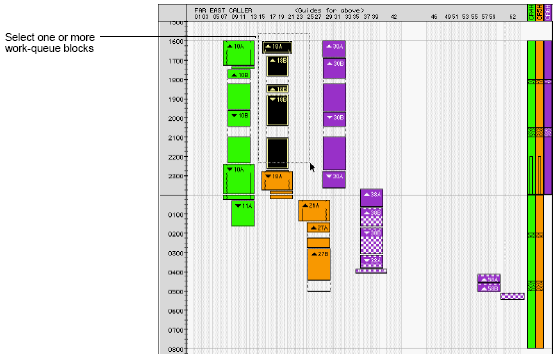
Position the pointer over the shift bar associated with the chosen shift.
The cursor changes to a bucket when it moves over a work-shift bar.
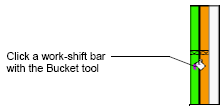
Click a work-shift bar with the Bucket pointer.
XPS places the work-queue blocks at the end of the selected work shift. In this example, the work-queue moves created errors such as load back before discharges, crane bumps, and did not solve all shift overruns.
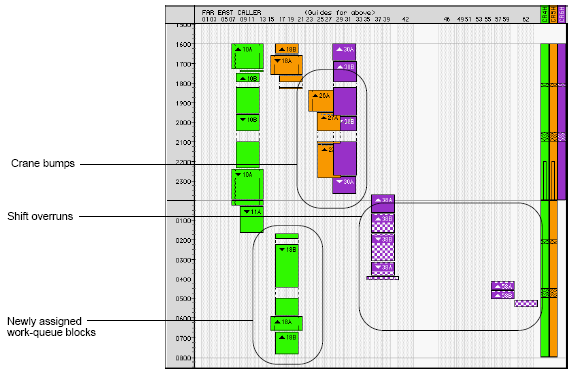
Move the work-queue blocks from the Crane 6 shift to the Crane 5 shift to resolve the overrun and crane bump issues.
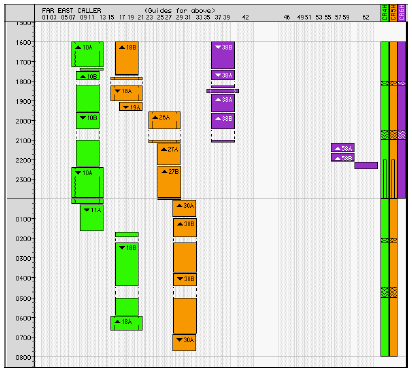
Move the work-queues within each shift (on page 1) to create logical work sequences.
When you update the arrangement of work-queue blocks in the crane plan, XPS recalculates the projected move times for actual containers and sequenced projections.
For more information, see Assign work queues to crane work shifts (on page 1).